Echo You Can’t Find: How to Fix That Annoying Stream Reverb in Seconds
“What’s scarier while streaming than a horror game? An echo you can’t find.”
We recently ran a poll on our socials asking people the worst part about streaming audio, and by far the biggest response was "An echo you can't find". Every creator has faced it. You hit “Go Live,” start talking, and suddenly - there it is. A faint echo bouncing back into your headphones. Chat’s confused, you’re frustrated, and now you’re deep in settings wondering what went wrong.
Luckily, BEACN’s software is designed with exactly this in mind. With a few smart adjustments to your Noise Suppression and Expander settings, you can turn echo chaos into studio-quality clarity when using BEACN Mic or BEACN Studio!
“How can I stop my mic from picking up my PC fan or AC noise?”
Noise Suppression is your first line of defense.
It’s built to reduce steady background sounds like fan hum, keyboard clicks, or distant air conditioning.
Inside the BEACN app, you’ll see two controls: Amount and Sensitivity.
- Amount controls how aggressively noise is reduced.
- Sensitivity determines how easily the app detects noise to suppress.
The defaults (around 80 for Amount and 83 for Sensitivity) work great for most setups, but if you’re streaming from a noisy room, bump that Sensitivity up to about 90. You’ll instantly notice your audio tighten up.
But be careful not to overdo it. Cranking suppression too high can make your voice sound compressed or robotic. The goal is balance. A natural, clear tone that keeps your voice front and center while your environment fades quietly into the background.
“What’s the difference between an Expander and a Noise Gate?”
Ash from our team explains it simply: “A Noise Gate slams shut when you stop talking. An Expander just turns the volume down.”
In other words, BEACN’s Expander gives you smoother, more natural control over background noise. Instead of muting everything below a certain threshold, it lowers those sounds gradually; ideal for creators who want professional polish without the abrupt cuts that can make streams sound choppy.
To dial it in:
- Set your Threshold first. You want your normal speaking voice to sit just above it.
- Adjust the Expand Amount. Start between 40% and 60%. That range keeps echo and room noise low without clipping your voice.
Fine-tuning these two sliders makes a huge difference. Once Threshold and Expand Amount work together, your voice will pop clearly, while softer background noise fades naturally.
“Why do small tweaks matter so much?”
Audio processing is subtle, but small adjustments can totally transform how your stream sounds.
A single slider move can shift your sound from amateur to professional. When you combine Noise Suppression and the Expander, your BEACN setup acts like an invisible engineer, automatically balancing your mic in real time.
Listeners won’t consciously notice your settings, but they will notice how clean, tight, and easy-to-listen-to your stream becomes. And the best part? You can make all of these adjustments directly in the BEACN app without extra plugins or software layers.
Final Takeaway: Clean Sound, Happy Chat
Every creator deserves audio that feels effortless and we build our tools to make that possible. Whether you’re fighting an “echo you can’t find” or fine-tuning your vocal presence, the Noise Suppression and Expander settings are your secret weapons. If you're in the market for a new USB mic, BEACN Mic is your easiest path to gaining access to these features. On the other hand if you have an XLR mic you already love, picking up BEACN Studio will unlock this powerful processing on your already existing mic!
Once you’ve balanced those two controls, your stream will sound tighter, clearer, and more professional. That means less time troubleshooting and more time connecting with your audience.
Because when your audio just works, you can focus on what matters most....creating.
If you're STILL having audio echo issues after all this, you might be dealing with doubling. We'll cover that in our next article so check back, or follow us on YouTube so you get updates when we add Part 2 in this series!










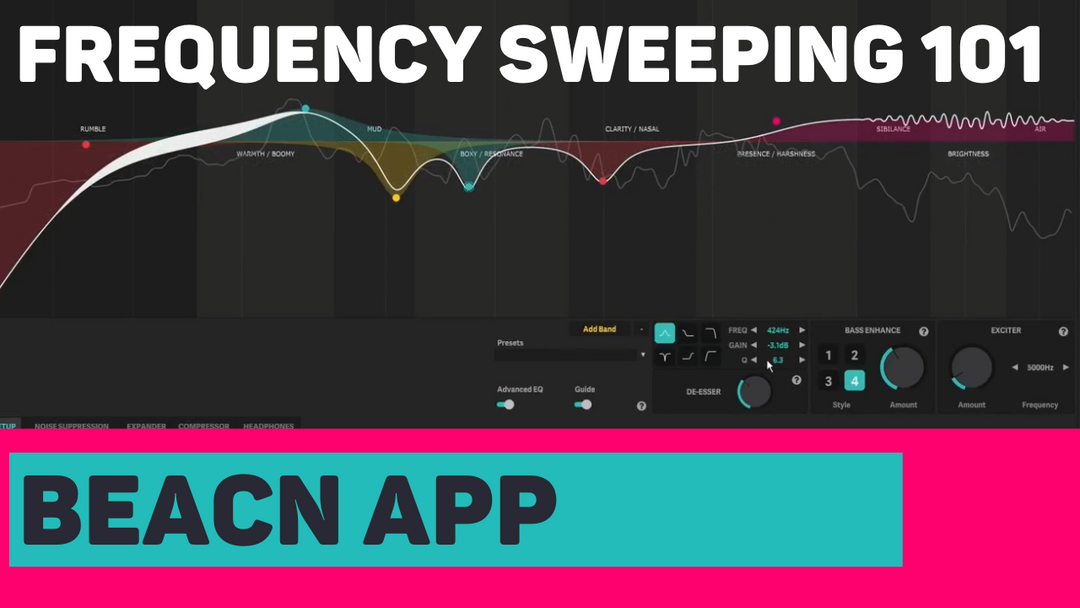
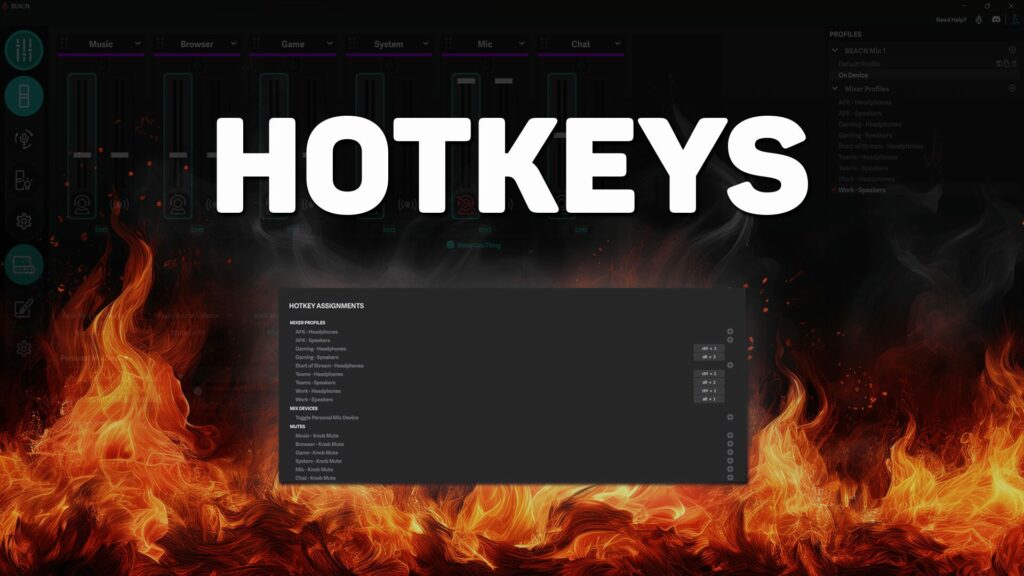
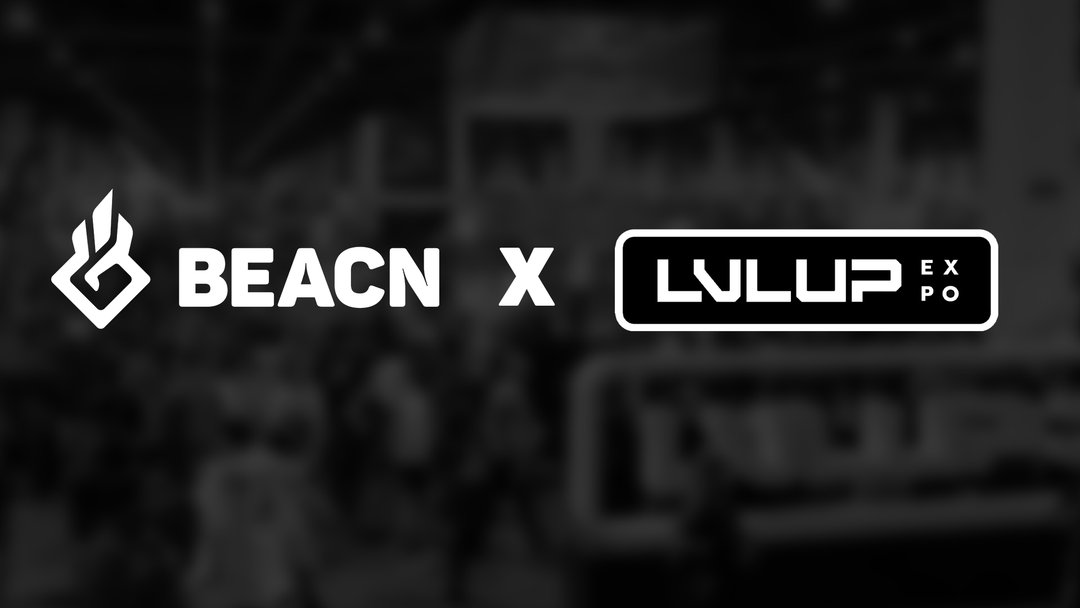
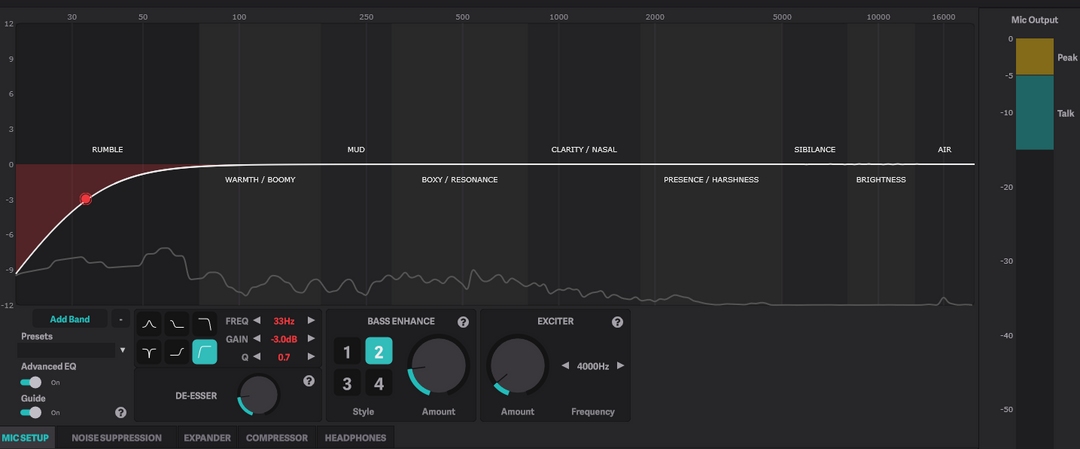
Leave a comment